Last Updated: July 5, 2024
Use the Class Facility Usage page to review a summary of classes scheduled in a facility for a particular term. It is important to note that this page does not include any special events scheduled in a facility.
- Navigate to the Class Facility Usage page.
- Enter NEUNL in the SetID field if you have not created your user defaults. If you have created User Defaults, NEUNL will default into the SetID field.
- Enter a Facility ID. The Facility ID is a two part code separated by a “–“ between the first (Building) portion of the code and the second (Room Number) portion of the code.
- Click on Search.
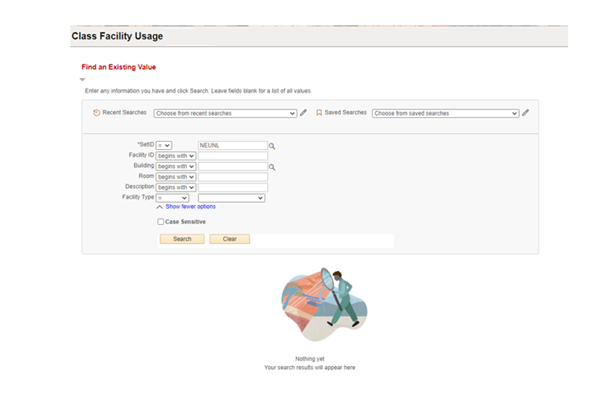
- Enter a Term Code.
- Select a Day of the Week from the drop down box. Note that you can only search by one day of the week at a time.
- Click on Fetch Class Meetings. This button is only available after you enter a term code and a day of the week.
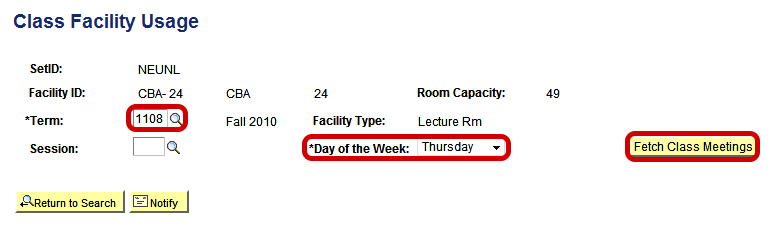
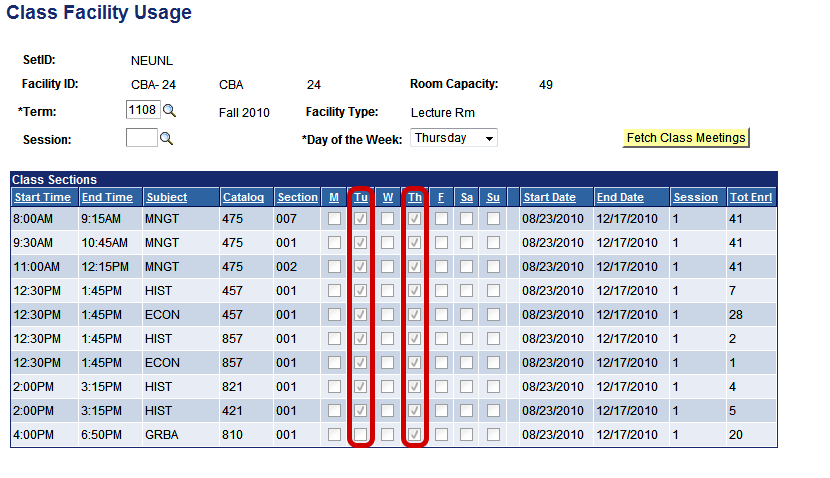
The Days of the Week columns are marked with a check mark to display when the facility is being used. The search result also displays the class information and total enrollment.
- If you need to view a different day of the week for the same room, change the Day of the Week in the drop down box and click Fetch Class Meetings.
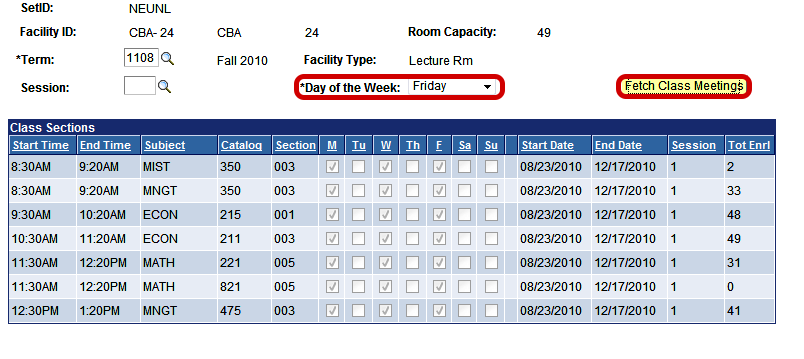
- If you need to view a different facility, click on "Return Search" and start a new search.