Viewing Degree Audits
Stellic provides a user-friendly visual interface for students and advisors to track students' progress on degree requirements.
To view a student's degree audit, first navigate to the student.
Versions of the Degree Audit
There are two versions of the degree audit: official and planned.
- The official audit shows any programs that the student has officially declared within the student information system. It also displays any courses that have been completed or registered.
- The planned audit shows any programs that the student has officially or unofficially added to their plan within Stellic. It will also display any courses that the student has completed, registered, or added to their planner for future terms.
You can toggle between the audit types based on your needs.
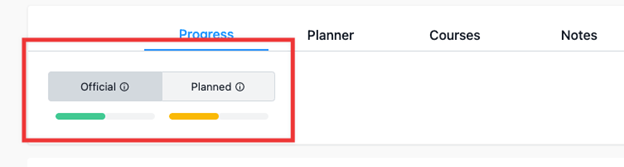
Degree Audit Views
There are several ways to view the degree audit. The differences between the views are based on the amount of information displayed on the screen to start with. You can always open and close individual requirements to view more details. In ascending order of information displayed, the views are Full Audit, Compact, and Expanded Audit, which displays the most information.
Official View Options
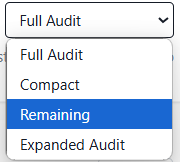
The Remaining view (only available in Official degree audit) shows only the remaining requirements for the student. Requirements outlined with dashed lines have multiple courses that could fulfill the requirement; requirements outlined with a solid line have a specific course that fulfills that requirement.
Planned View Options
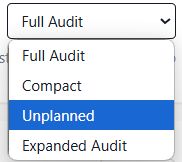
The Unplanned view (only available in Planned degree audit), shows courses the student has yet to put into a plan in Stellic.
Understanding the Stellic Degree Audit
Symbols definition
The degree audit in Stellic uses colors and symbols to indicate types and statuses of requirements. The best overview of these is at the Symbols Glossary on Stellic Learn.
A good starting place when reviewing a student's degree audit is to locate any red squares. Red squares, whether they include a number or not, indicate something is incomplete.
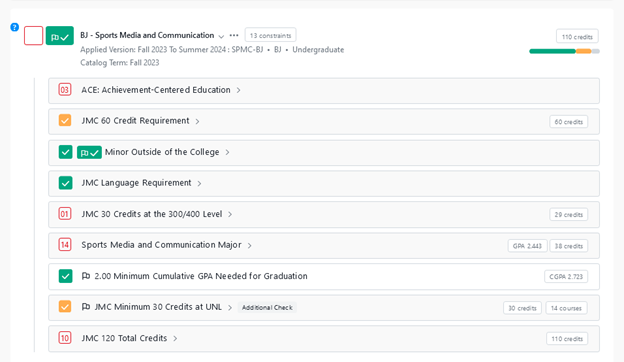
For example, the above compact degree audit view indicates that there are items in the Sports Media and Communication program that are incomplete. The individual requirements, such as ACE which lacks 3 credit hours, should now be opened to discover which specific requirements are not complete.
Grouping of requirements
Stellic groups requirements by program and then breaks them down into program requirements (such as ACE, specific requirements like language or college distribution, and major requirements, etc.). The nested logic used by Stellic means that "parent" requirements cannot be fulfilled unless all "child" requirements (nested under the parent requirement) are fulfilled. Child requirements are often called sub-requirements.
Second degrees, secondary majors, minors, and other unrelated programs are separate groups in the degree audit.
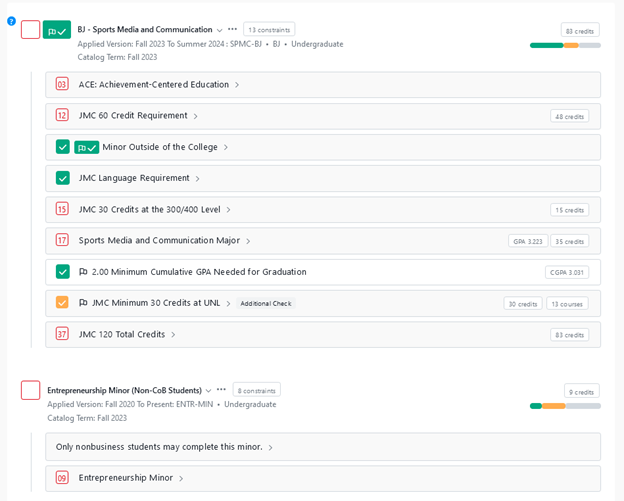
In the above example, the red boxes next to BJ-Sports Media and Communication and Entrepreneurship Minor indicate that in both programs, there are unfulfilled requirements. You can open any of the sub-requirements to further investigate this student's progress and pinpoint the unfulfilled requirements.
Constraints
Constraints are displayed next to requirements that have rules in addition to completing a class. They can be opened by clicking on the white constraints button.
Constraints serve two purposes. First, they further define what courses will and won't fulfill requirements under the constraint (such as pass/no pass courses, residency requirements, minimum grade requirements, etc.). An example is below.
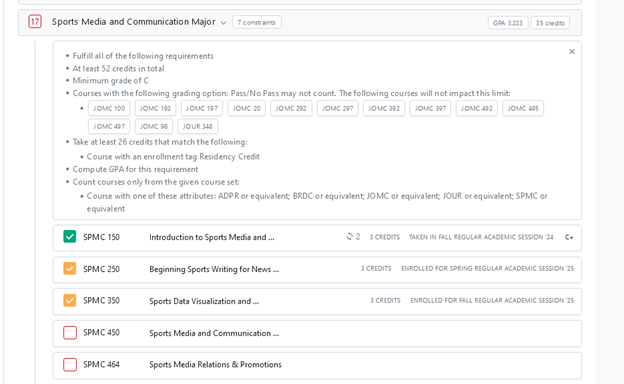
Second, where there are many course options to fulfill a requirement, course options may be listed in a constraint instead of listed out vertically under a requirement. This means, that you will need to open constraints to see course options on some majors or minors. An example is below.
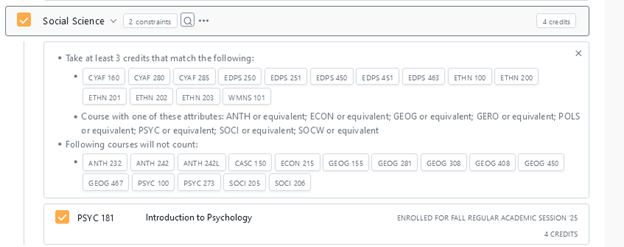
Unmatched Courses
The Unmatched courses section appears at the bottom of the degree audit. This section contains courses that are not counting for degree requirements for various reasons such as the grade the student earned does not fulfill a requirement and courses for which the student earned no credit. Many unmatched courses have explanatory text that explains why it is not being used to fulfill a degree requirement. Hovering over the minus sign provides further information.
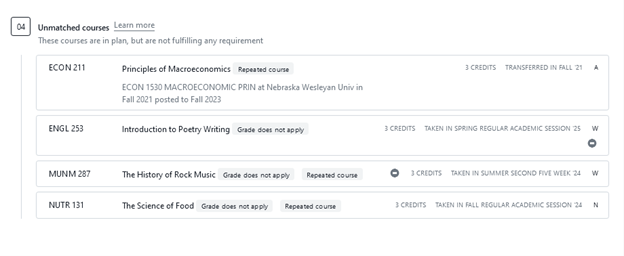
Milestones & Additional Checks
Milestones
Milestones are non-course requirements such as GPA or others necessary to graduate. They are symbolized by a flag.

Additional Checks
Additional checks identify additional requirements that must be completed (for example, residency requirements or 300/400 level requirements). Additional checks are symbolized by both a flag and the word “Additional Check.” Students must fulfill all additional checks in order to graduate.
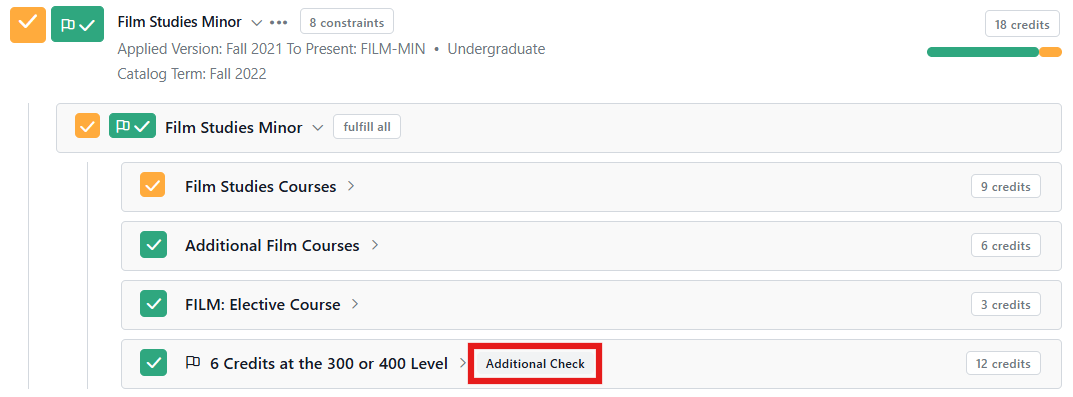
Requirements and Courses
To view courses that fulfill requirements, you can click anywhere in the requirement. You can expand and collapse the requirements as needed. In some cases, you will also need to open the Constraints (see Constraints above).

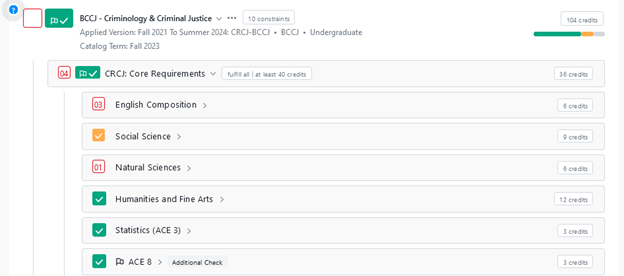
If you do not see course options listed, you can also use the magnifying glass next to the requirement to open the list of courses that fulfill that requirement.
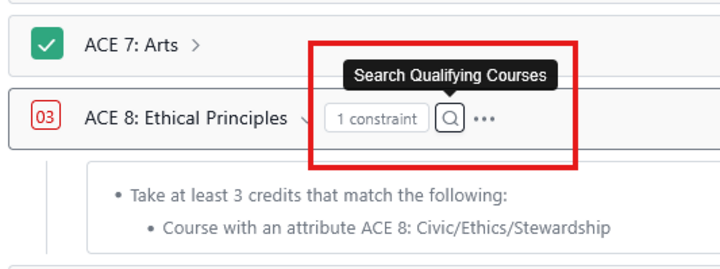
Tips & Tricks
Don't see your question answered here? Click here to check out our FAQs.
Looking for something specific in a student's degree audit?
- To search for something specific (requirement, course, etc.), open an Expanded and use CTRL + F
Where are Incompletes?
- Incompletes are listed under the requirement they will fulfill once the student has completed them and they have a grade. The fastest way to see if your student has any Incompletes is to either look at an Unofficial Transcript in MyRed or view the student's Courses tab in Stellic.