Last Updated: June 28, 2016
- Log into MyRed using your NUID and TrueYou password. If you are not on the Faculty tab, click on the word Faculty.
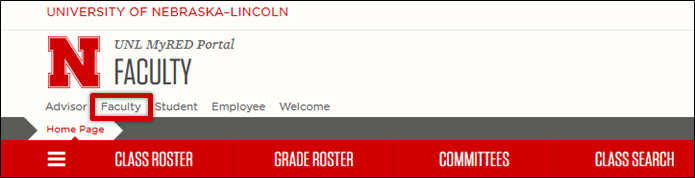
- To access the Advanced Class Search, click on the Class Search tab. The Class Search tab contains the Advanced Class Search that the students use in MyRED.
*Class Attribute:
ACE Outcomes can be found under Class Attribute
**Class Type:
Search by Class Component like Lecture, Laboratory or Recitation under Class Type
***Open Classes:
View open classes only by checking the box next to Open Classes
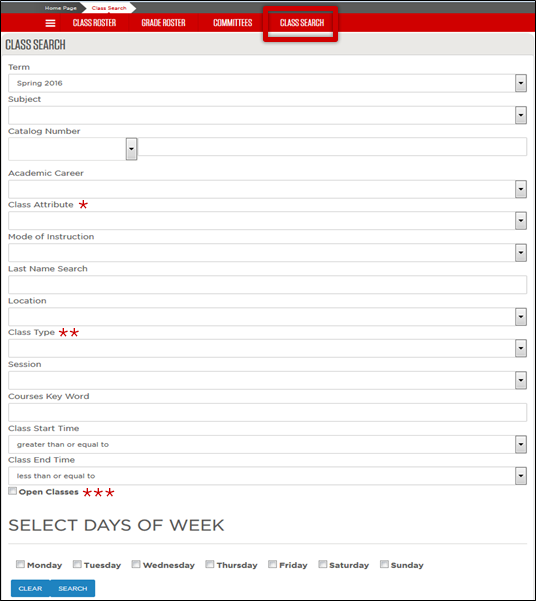
- Classes will display with the subject, catalog number, and title. The catalog description of the course will also display.
Click on the red course heading to see class section details.
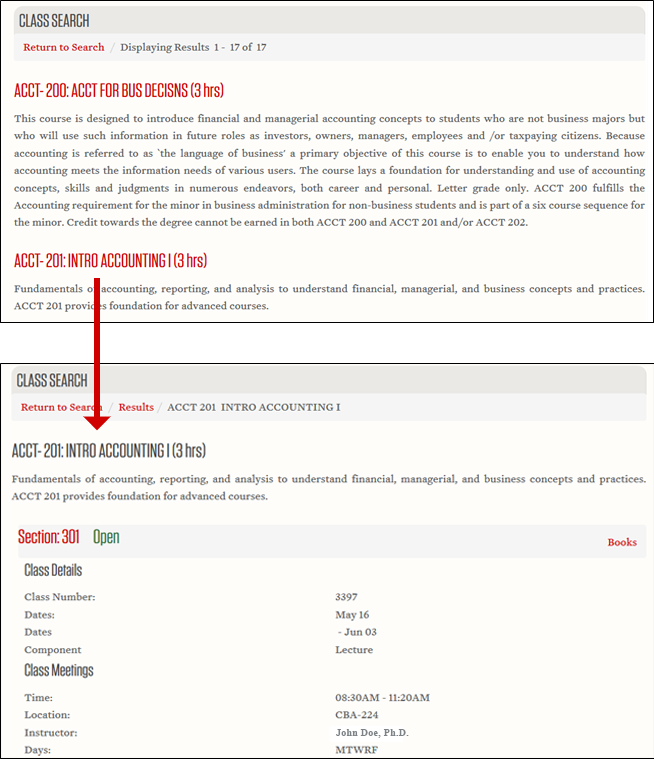
- Use the breadcrumbs to navigate back to see all search results by clicking Results. To start a brand new search click Return.
