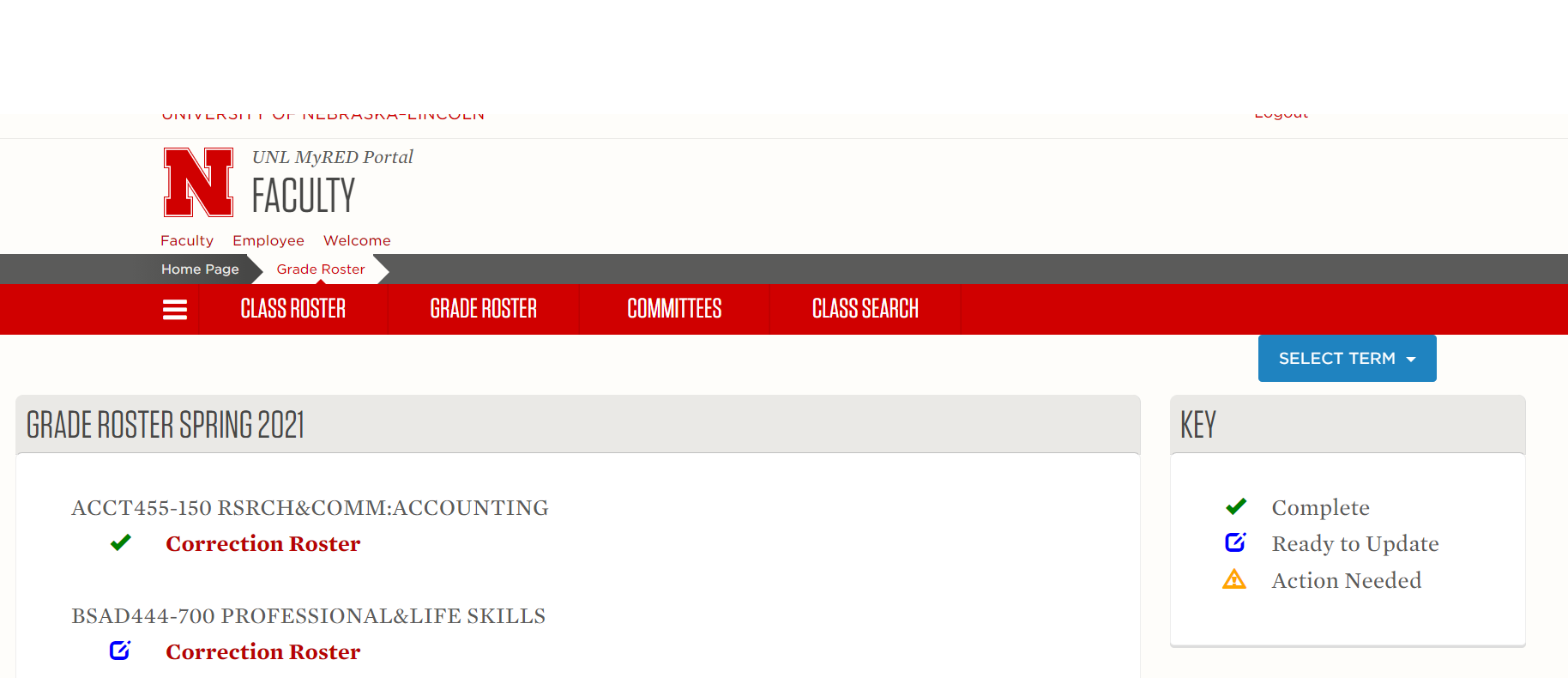Last Updated: February 2021
General Information on the Correction Rosters:
The purpose of the Correction Roster is to give you the opportunity to review a current listing of students registered in your course and to verify important course information, i.e., grade type, etc. This process assists us in furnishing accurate and complete final grade rosters, in the collecting and processing of final grades, and in the proper assessment of tuition and fees.
This process does not drop a student from a course or add them to a course. Students wanting to add courses or register late must complete a Schedule Adjustment Form. Students needing to drop a course must do so through their MyRED enrollment portal. This process does allow for edits to current student enrollment for courses with grading basis options, variable credit, and/or switching the student to other sections of the same course. Students are notified of any edit changes to their Huskers email account. Students who have been marked as "Never Attended" or "Stopped Attending" will be notified of this status to their Huskers email account. These attendance statuses do not drop the student from the course.
*Note: For Summer sessions, we only process correction rosters for the 1st 5-Week and 2nd 5-Week sessions.
If you have questions regarding Correction Rosters or need to change something once it has been submitted, contact the Office of the University Registrar at registrar@unl.edu.
Definition of Attendance
For these purposes, attendance is otherwise known as “academic attendance” or “attendance at an academic-related activity” and is defined to include, but not be limited to the following:
- Physically attending a class where there is an opportunity for direct interaction between the instructor and students,
- Submitting an academic assignment,
- Taking an exam, an interactive tutorial, or computer-assisted instruction,
- Attending a study group that is assigned by the institution,
- Participating in an online discussion about academic matters, and
- Initiating contact with a faculty member to ask a question about the academic subject studied in the course.
Step 1. Navigate to your Correction Rosters
- Open your web browser.
- Go to https://myred.nebraska.edu/ and select Log In With NUID.
- Enter your NUID number in the NUID field.
- Enter your TrueYou password (the same one that is used to access firefly).
- Click Log In
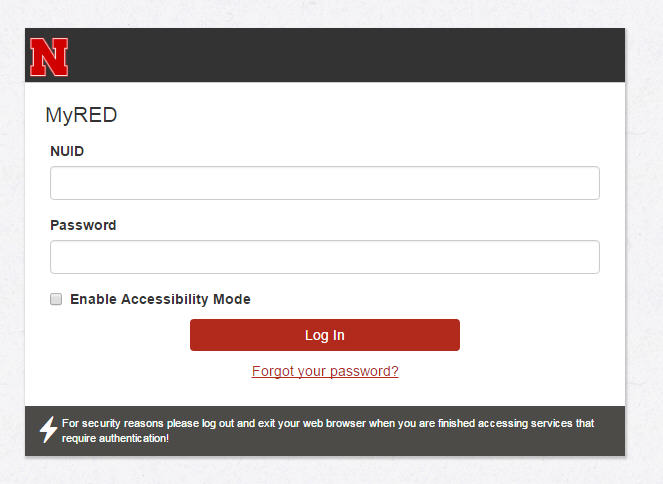
7. Click on the Faculty tab.
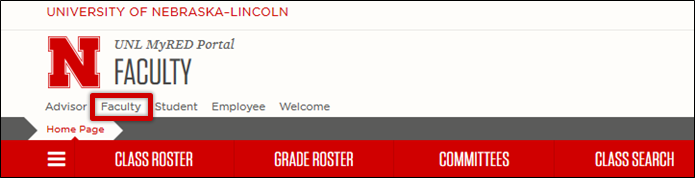
8. Click on the Grade Roster tab.
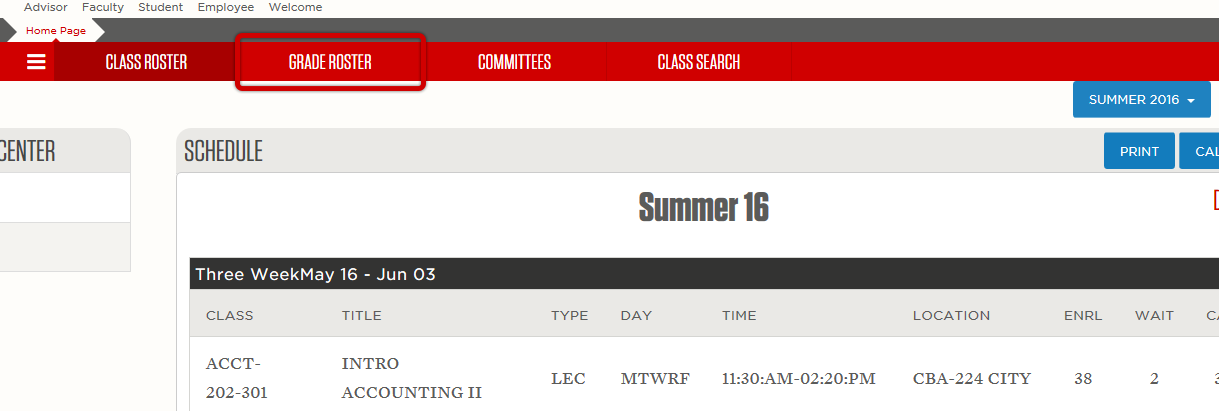
9. Complete your correction rosters by clicking the Correction Roster link listed under the class/section.
Please note the key for correction roster status. This indicates action required on rosters. Complete indicates that rosters have been submitted. Ready to Update indicates the roster is ready for input. Action Needed indicates roster changes have been started and need to be completed.
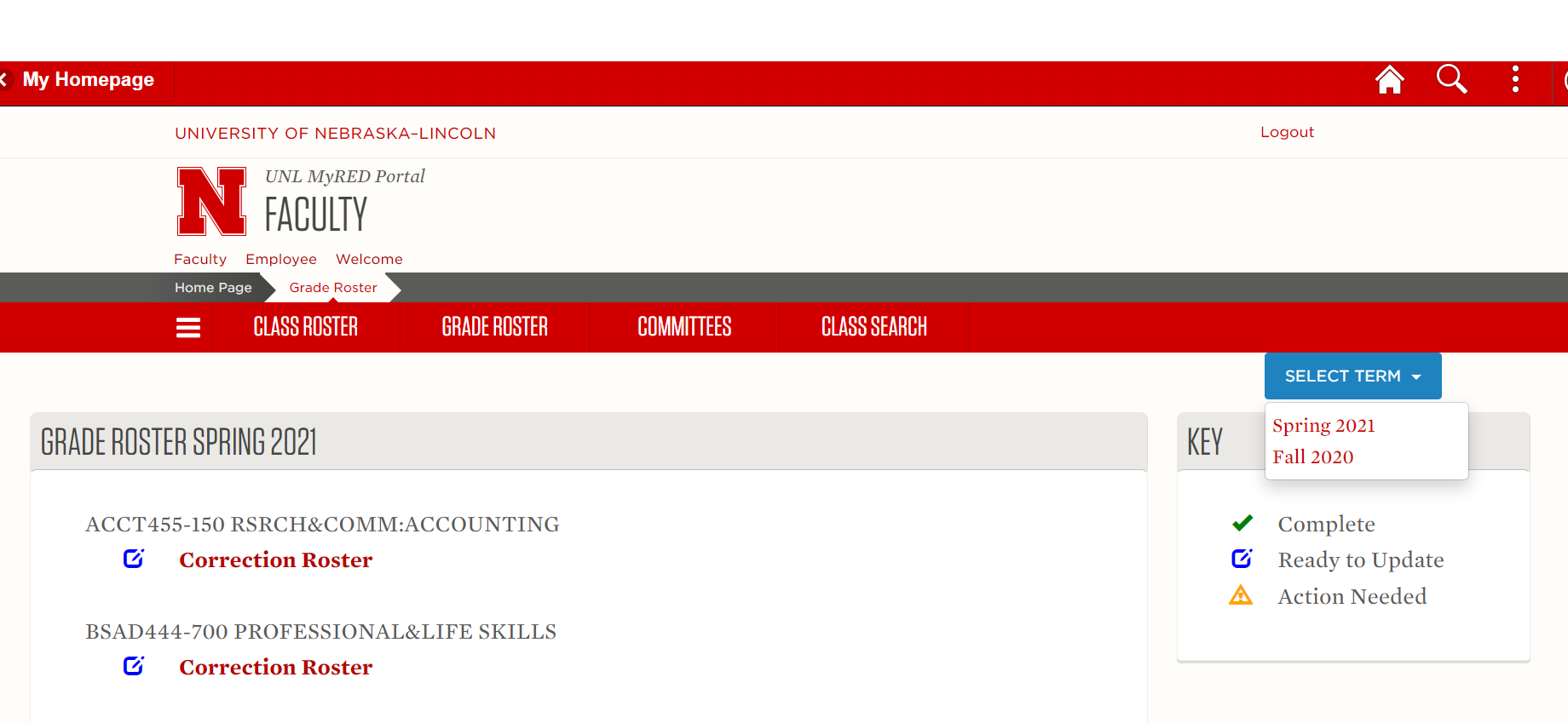
10. A box will appear within the browser.
Step 2. Edit Correction Roster
Once the correction roster appears, you can make your edits to the class. If you do not need to make any changes to the correction roster, continue on to Step 3.
Attendance Correction: Select one of the attendance statuses from the drop down box.
Note: All rosters will default to Attending.
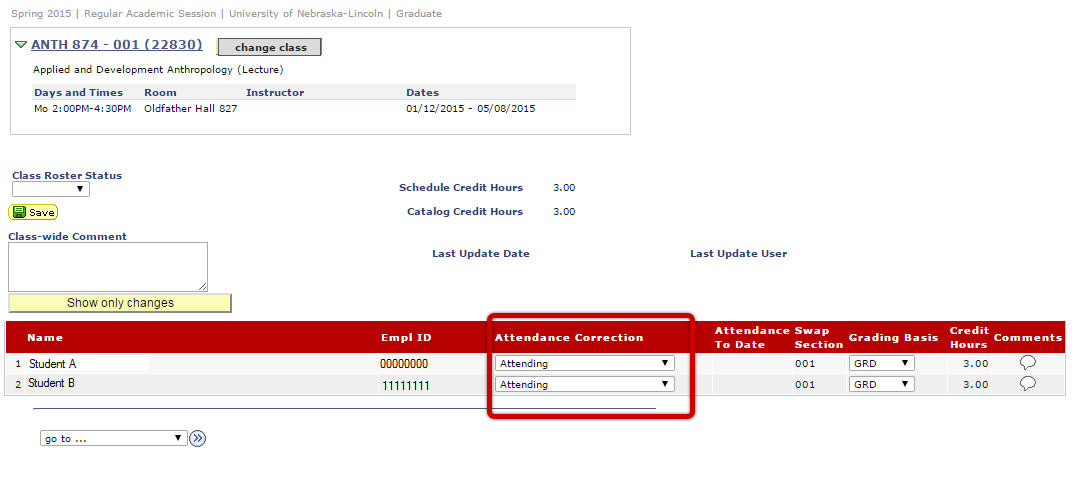
When Stopped Attending is selected, identify the specific date in the next column.
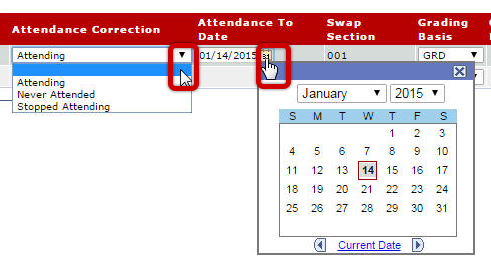
Grading Basis: Change the student’s grading basis if necessary.
Note: If the class is only offered as Graded or P/N, you will not see a drop down box.
Credit Hours: Change the student’s credit hours for the course.
Note: The ability to change credit hours is only for those courses that are offered variable credit.
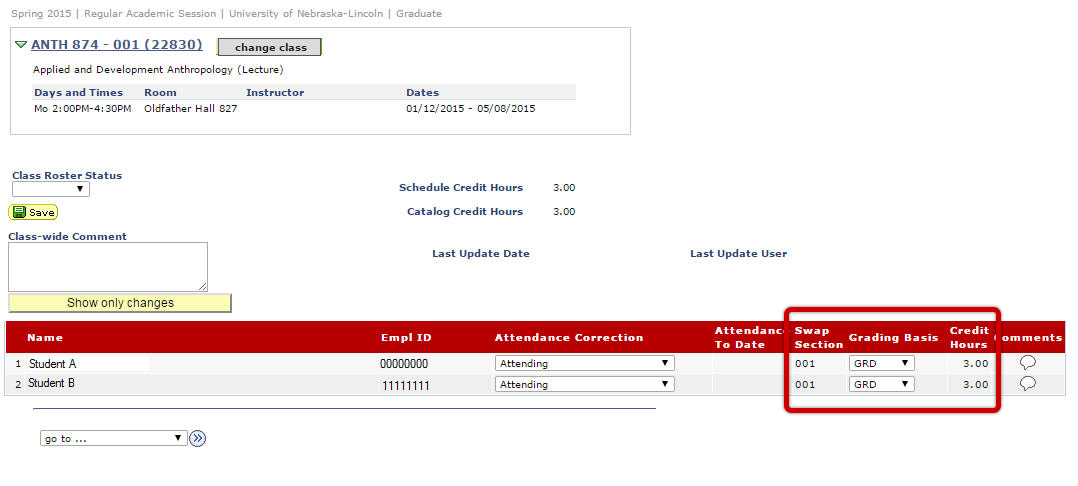
Swap Section: Indicate if a student needs to be switched to another section of the course.
Note: If there is only one section of the course offered this term, you will not be able to edit this column.
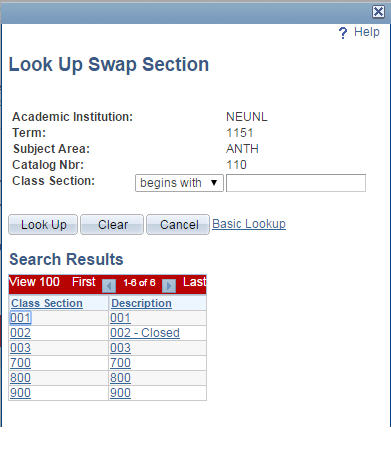
Class-wide Comment: Enter any comments or additional information concerning the enrollment of the whole class.
Comments: Enter any comments or additional information regarding the student’s enrollment.
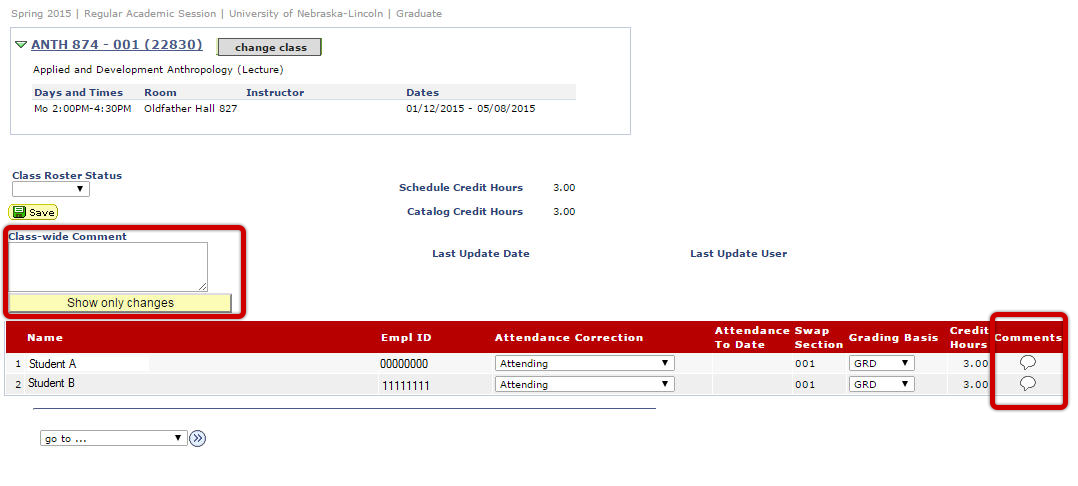
Step 3. Complete Correction Roster
When the correction roster is complete with all necessary edits made, select Completed and click Save so the roster can be submitted.
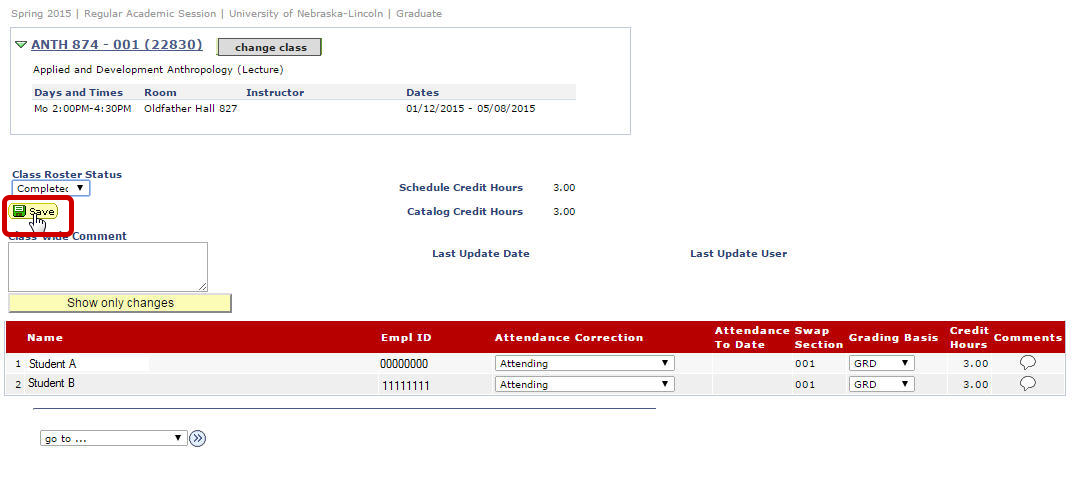
After saving the correction roster, close the box to return to the Grade Roster tab to access other rosters. Notice the correction roster status has changed to complete.