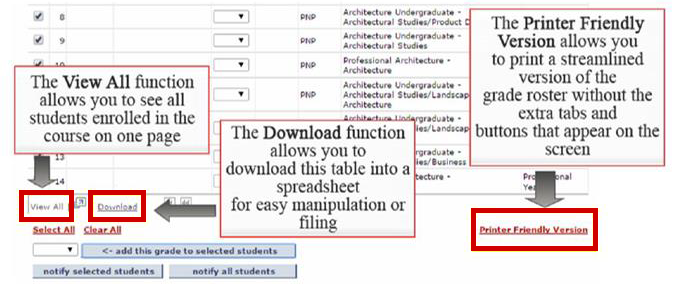Last Updated: February 2021
Degree Grade Rosters are generated for courses that have degree candidates enrolled in them. These rosters allow you to enter grades for the degree candidates. (Note—these grades are not the student’s final grade, just the lowest possible grade that the student could earn to determine if they are eligible for graduation.)
Follow these steps to navigate to your Degree Grade Rosters.
- Open your web browser
- Log into MyRED
- Enter your NUID into the NUID field
- Enter your password (the same password used to access Firefly)
- Click Log In
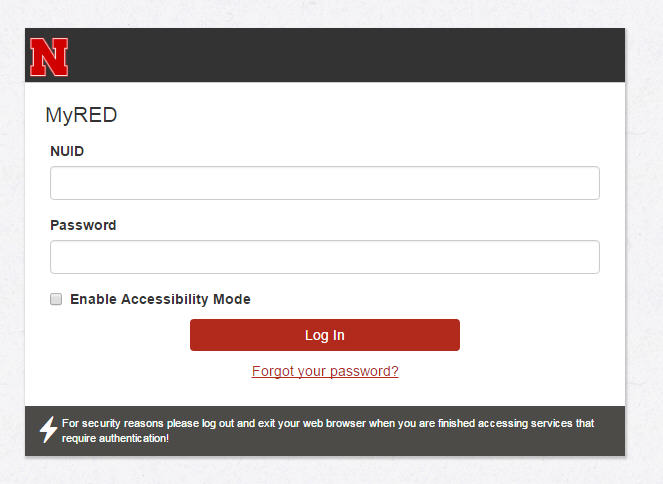
- When you log onto MyRED, if you are not automatically on the Faculty tab, you can access it by clicking on the Faculty link.
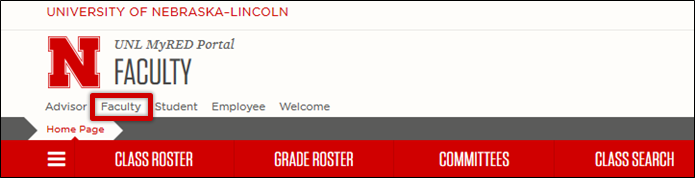
- Click on the Grade Roster tab
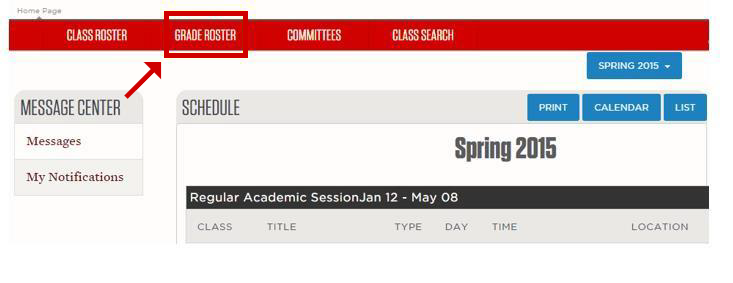
- If there are any degree candidates enrolled in your course, a Degree Grade Roster will be generated and show under the class as Degree Grades.
Please note the key with grade roster status. This indicates action required on rosters. Complete indicates all grades have been submitted. Ready to Update indicates the roster is ready for input. Action Needed indicates roster changes have been started and need to be completed.
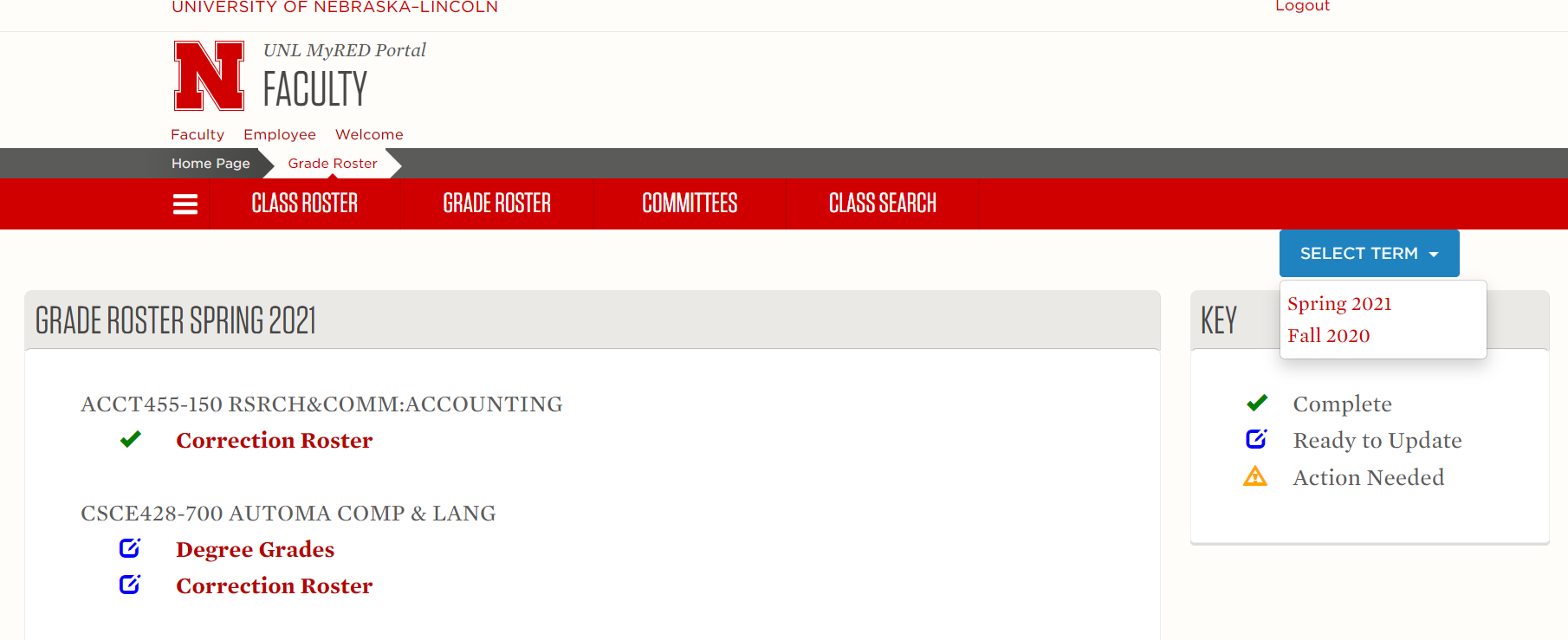
- A box will open within your browser showing the Degree Grade Roster
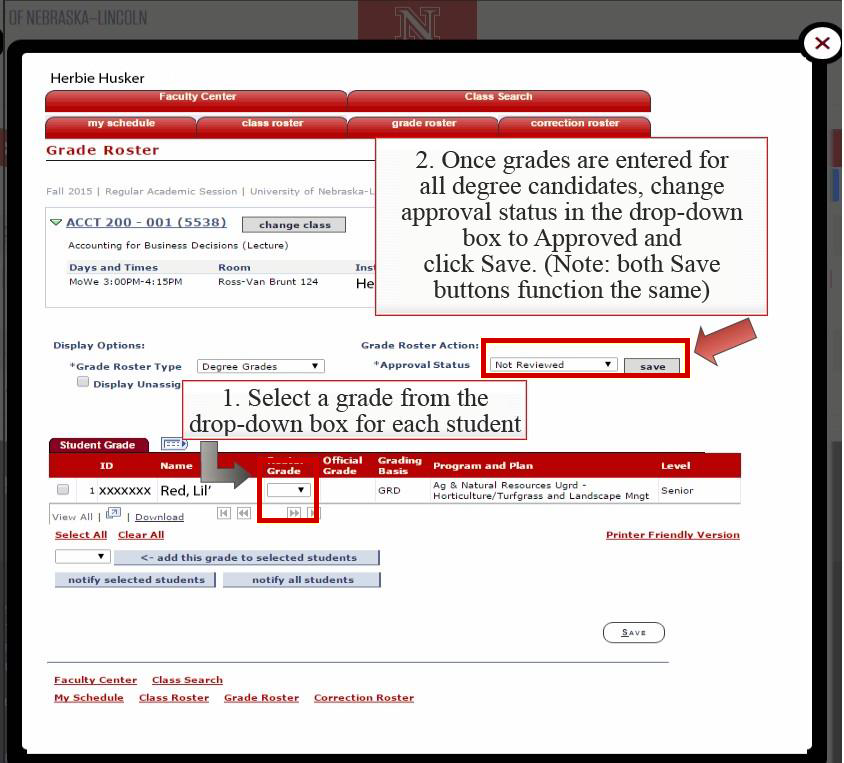
- After entering Degree Grades, changing Approval Status to “Approved,” and saving, close the box that had opened in the browser to return to the Grade Roster tab. Notice the roster status has changed to completed.
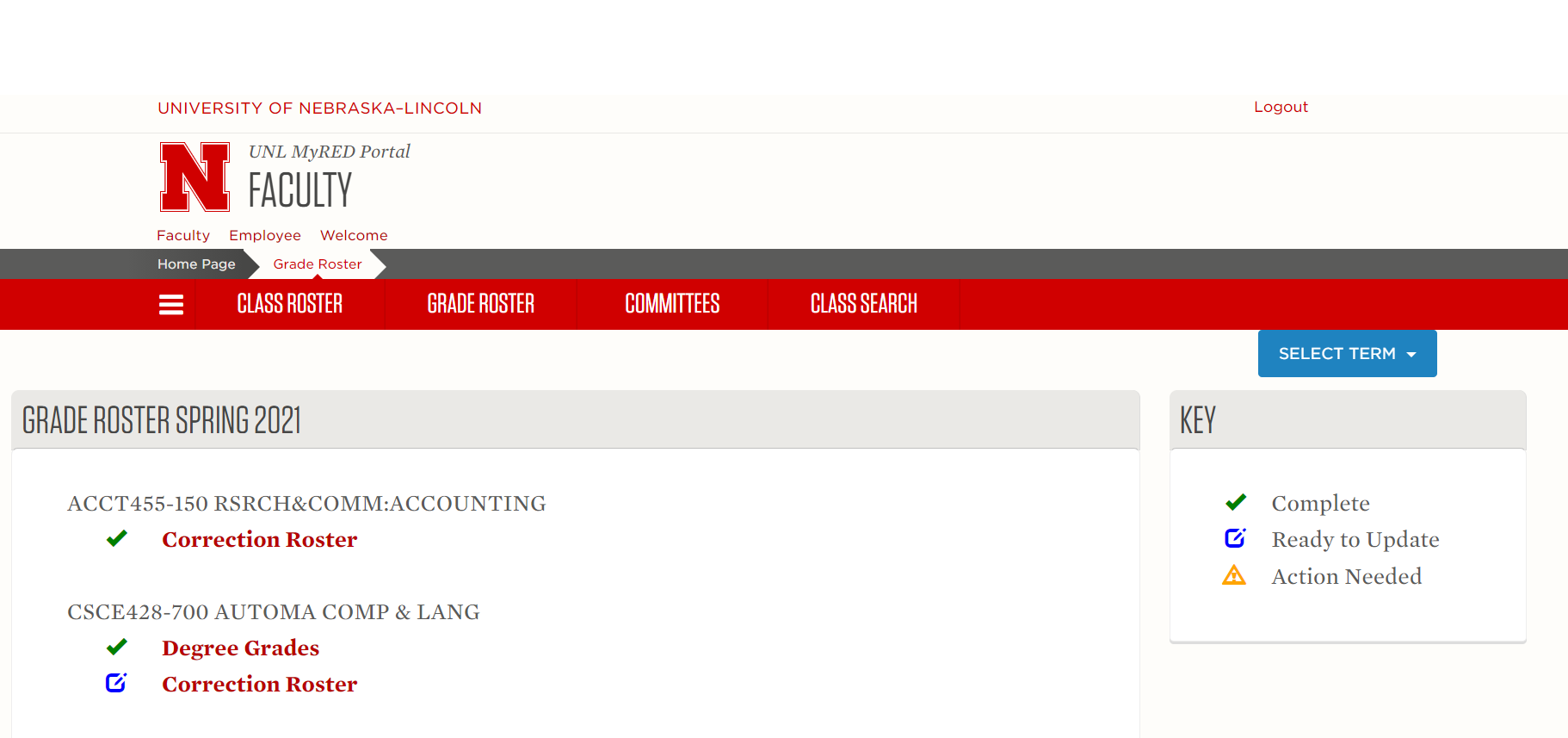
Additional Information
* In order to make any changes to Degree Grades after you have entered them, you must contact Graduation Services at 402-472-3635 (option 3).
**Helpful information with the Degree Grade Roster