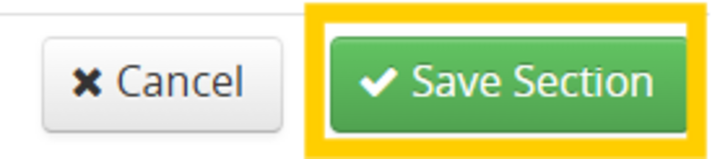If there are no students enrolled in the section and/or combined section, the CLSS editor can cancel the section themselves in CLSS. If there are students enrolled, please follow the steps outlined below.
You can tell if there are students enrolled in CLSS by looking next to the “Enrollment” section of the section editor window. In the example below, there are no students enrolled.

If there are no students enrolled:
Use the drop down box next to Status and change it from Active to Cancelled Section.
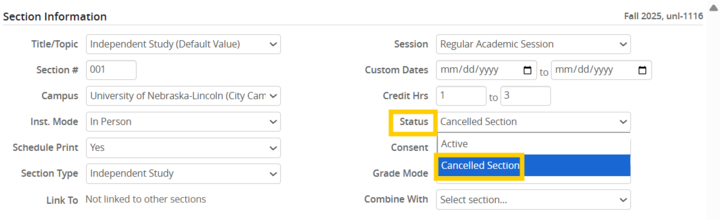
Once this has been changed, click Save Section and initiate the workflow.
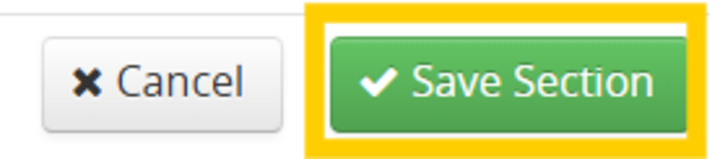
If there are students enrolled:
First, zero out the enrollment for the max enrollment so additional students cannot enroll. We also suggest changing the Print option to "No" so the section is no longer advertised to students.


In the Internal Notes or Comments for OUR box, indicate to cancel the section and add that the students have been notified of the cancellation. The section will be cancelled manually by the Registrar’s Office and any remaining students will be administratively dropped. Note that it is the department’s responsibility to contact students regarding any section changes.
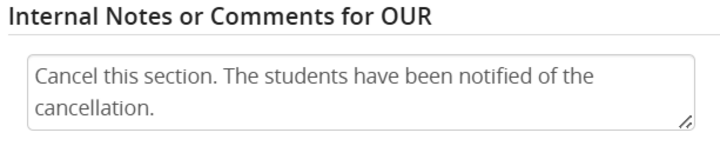
Once this has been done, click Save Section and initiate the workflow.
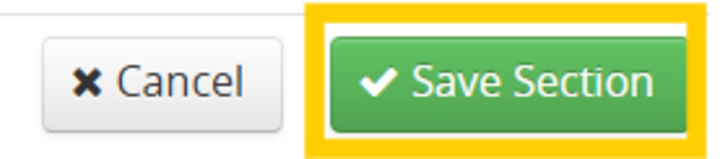
Cancelling combined sections:
Cancelling a combined section is completed in the same manner as a regular section cancellation. When cancelling a combined section, all of the combined sections attached will also be cancelled. If you only want one of the sections to be cancelled, please indicate that by adding an note to the Internal Notes or Comments for OUR box like the example below.

Once this has been done, click Save Section and initiate the workflow.