What is an Instance?
An instance is what CLSS calls a term or semester. CLSS instances are organized by Historical, Current, and Future. Once a term has ended, it will be archived and moved to the Historical instance section. After it is listed as historical, the class information can only be viewed, not edited. If any edits need to be made to an archived/historical class section, such as instructor or grade roster access changes, please email class.edits@unl.edu.

What is a Scheduling Unit and what is the ID next to it?
A scheduling unit is the group of courses that are scheduled together. It can be a department or a specific subject code. The ID listed next to a scheduling unit is another way for us to identify the unit.

What is a Phase?
A phase is a period of time during the class scheduling maintenance process. Phase is comparable to what was previous called worksheet cycles.
What is a Mode?
CLSS has two modes. There is a Design and Refine mode.
Design Mode
When an instance is in Design mode, scheduling units can add, remove, and unit their course offerings. The information stays in CLSS and does not bridge back to PeopleSoft. Scheduling units will have to validate their schedule and initiate the workflow process.
Refine Mode
Refine mode is the second mode that CLSS has and happens after units validate their offerings and initiates the workflow process. In Refine mode, all changes made in CLSS will either bridge back to PeopleSoft or go through a workflow approval process to be bridged back to PeopleSoft.
What does “Validate” mean?
When a scheduling unit clicks on the “Validate” button in CLSS, their edits and additions go through University defined rules for the class scheduling process. Validation will show three different types of messages: Error, Warning, and Workflow. Error requires the scheduling unit to make a correction to the offering before proceeding or saving. Warning indicates that the offering can be saved, but caution should be taken. Workflow designates that the offering can be saved, but approval is needed to complete the change. When clicking on the “Start Workflow” button, you initiate the approval and bridging process to PeopleSoft.

What does “Visualize” mean?
The “Visualize” button provides a visual representation of the number of sections in a scheduled week. The visual representation or heat map can be used from the instance, scheduling unit, or offering screens when the Visualize indicator is present. Hovering over an area on the heat map will show the number of sections scheduled at that time. Clicking on an area in the heat map will display the description of offerings during that time.
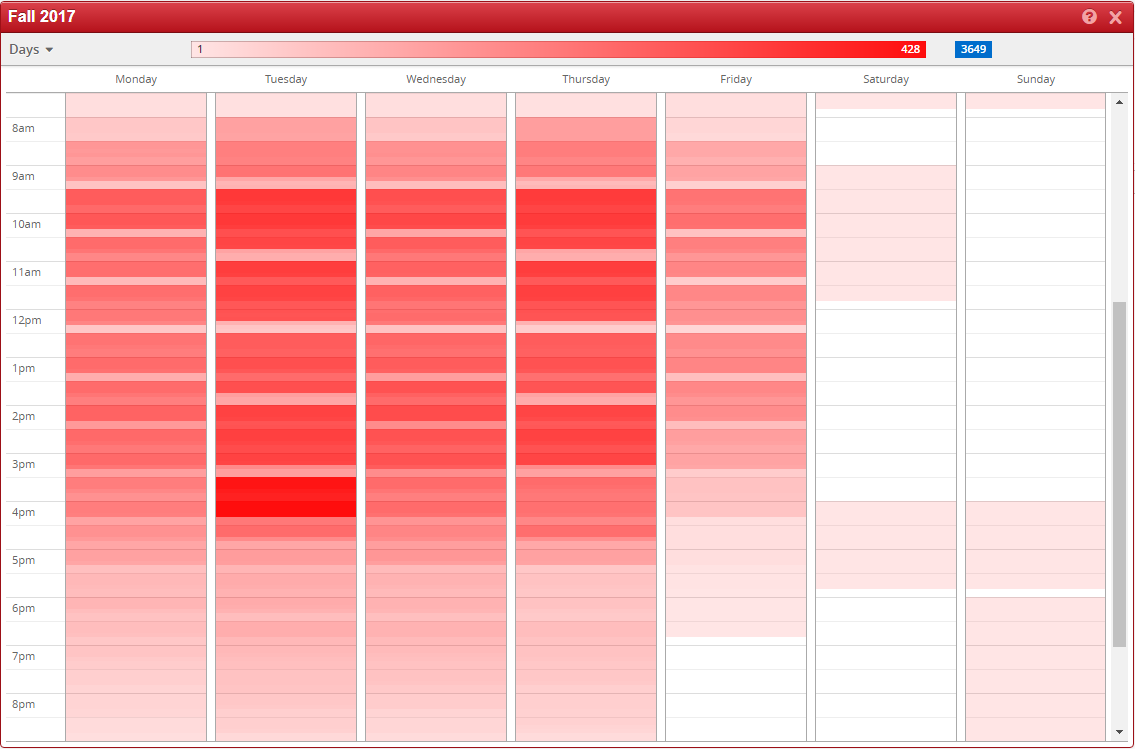
What happens when I click on the “Filter” button?
The “Filter” button allows you to filter down an instance or scheduling unit based on inputted criteria. It will just display those items you are applying for the filter. More information on filter fields and criteria can be found by clicking the help icon in the top right corner of CourseLeaf.

What does the "Framer" button do?
The "Framer" provides a view of sections in a scheduling unit by instance. Historical data can be found by navigating back within the framer. The "View" drop down allows more information to be displayed within the framer. When on Standard or Detail, a scheduling unit can copy a section to another term. Information on the Framer view options and how to copy or create a new section from the Framer, can be found by clicking the help icon in the top right corner of CourseLeaf.

How do I add an instructor to a class? I am using the search, but I cannot find them.
All instructors must be active in SAP and processed through Human Resources. Once confirmed, it may take a couple days for them to populate in CLSS. If they still do not show in CLSS, put the instructor and their NUID in the "Internal Notes of Comments for OUR" box. Once you send it through workflow, we can add the instructor to the class for you.
I see this message when trying to edit a section, "This section has features that cannot be edited in this interface. Changes to this section will need to be made directly in PeopleSoft." What does this mean?
This message appears when there is a syncing error between CLSS and PeopleSoft. If you wish to edit information on this section, please reach out to the Registrar’s Office at class.edits@unl.edu for assistance. In your email, please list the error message you are receiving.