Enrollment and Waitlist caps must be set for all sections. There are a few things to note when inputting these caps in CLSS.
First, note that there are 3 boxes for all sections that are not cross-listed, as pictured below. If you need help with cross-listed caps, please see our Cross-listed/Combined tutorial documentation.
The Maximum box is for the total number of students that can enroll in that section. The Wait Cap box is for the number of spots desired on the waitlist. The Rm (Room) Cap Request box is for the room capacity.
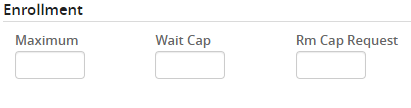
Best Practices for Caps
Every box must be filled, even if you do not want there to be any available spots. If no spots are desired please enter a zero. If any of the boxes are not filled when submitting the section to workflow, an error will occur requesting input.
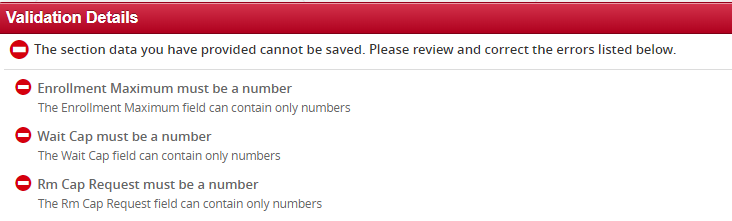
Maximum Enrollment Box
The Maximum box should contain the total number of students allowed to register for the section. The number in this box should also consider the room the class will be held in. For example, if the room requested fits 24 people, then the Maximum box number should be 24 or less. This particularly comes into effect when dealing with General Purpose rooms. Please refer to our General Purpose documentation for more information.
If it is desired to keep the section active, but control who enrolls, place a zero in the Maximum box. This means that students attempting to enroll will receive an error message stating that the section is closed. Student can only by registered with a Schedule Adjustment form or by a Permission Code overriding a closed class.
Changing the Maximum number after students have enrolled will not affect the currently enrolled students. Any desired adds or drops need to be done with the proper documentation.
Wait Cap Enrollment Box
The Wait Cap box is designed to set up a waitlist for the section. A waitlist is not mandatory, but a number must be entered. If there is no waitlist for the class, enter zero.
If a waitlist is desired, place the desired number of held spots in the box. For more information on how waitlists work, please visit our Waitlist Documentation.
Room Cap Request Box
It is important to note that this box does not control any enrollment for students. It is simply there for informational purposes. Therefore, the Room Cap Request box will most likely be the same number as the Maximum enrollment box. However, it may differ if you are working with Cross-listed Sections, or are holding spots for NSE. In these cases, the Room Cap Request Box may differ.
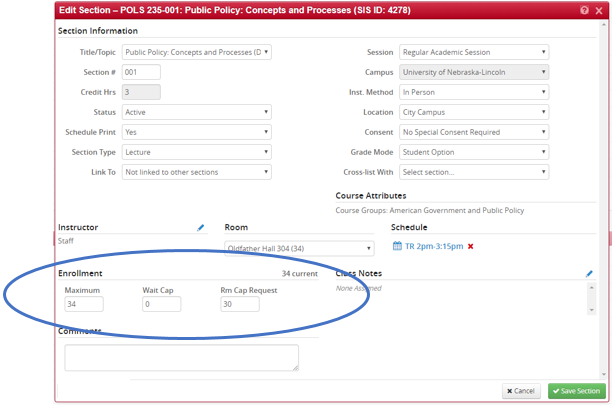
As pictured above, the Maximum enrollment box is set at 34 and the Rm Cap Request box is set at 30. There is 34 students registered due to the Room Cap box not controlling the number of students that can register. The Maximum box controls enrollment numbers.
Room Cap Request is mostly used for General Purpose Classroom Scheduling. Please refer to this documentation for more information.