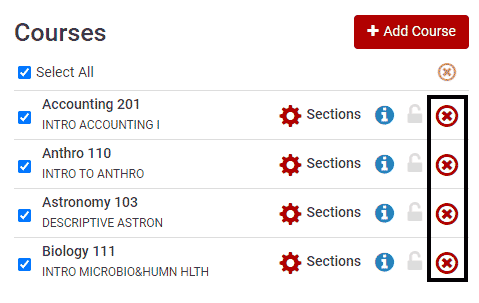To add courses, click the Add Course button.
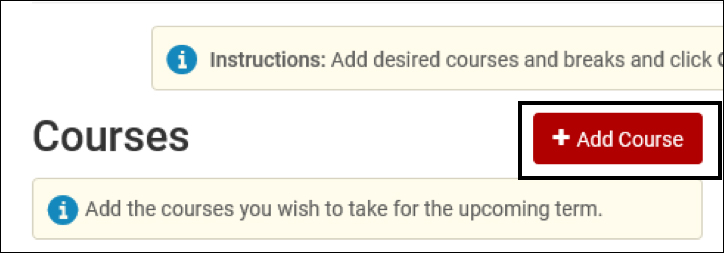
You will be provided with multiple options to use when searching for courses.
- By Subject- Allows you to search by the Subject and Course
- Search by Section Attribute- Allows you to search for specific courses that fulfill ACE requirements or have specific attributes
- My Planner- Pulls in the courses planned in your Degree Planner
*NOTE: If you are searching for a hidden class, or need to search for a class using the Class Number, add it to your shopping cart prior to launching the Enrollment Scheduler using the Quick Search bar.
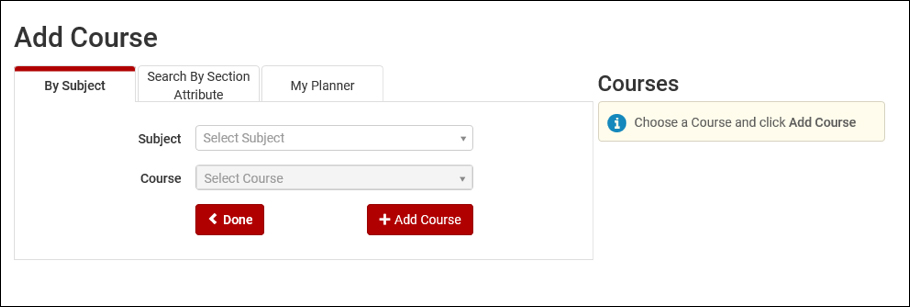
When selecting courses using the By Subject or Search By Section Attribute search options, you can read the description of the course.
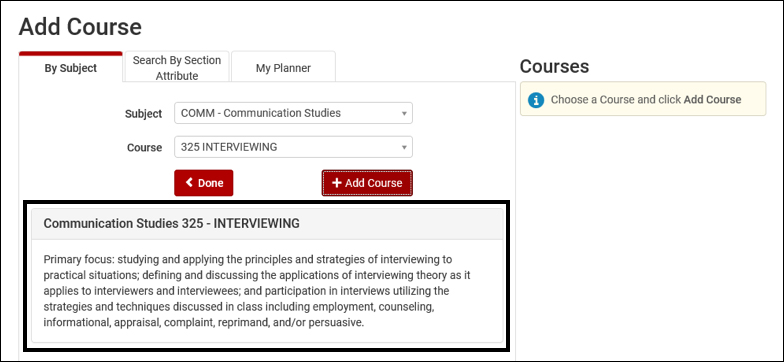
When using the Search By Section Attributes option, you can search for ACE courses or any other course attributes listed on courses.
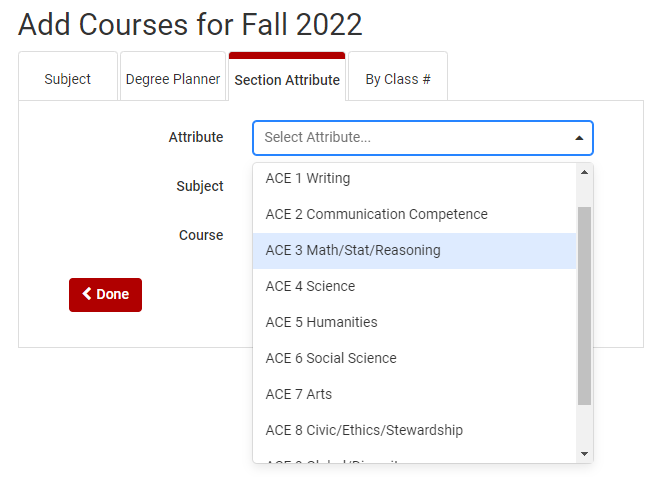
If you’d like to use this course when generating potential schedules, select it by clicking the Add Course button. Courses will be added to your Courses column on the right-hand side.
To remove a course, click the “X” on the right.
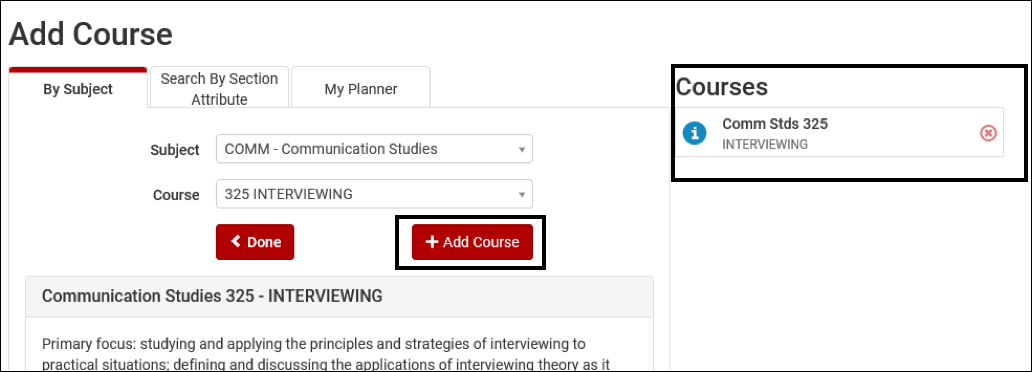
Once all courses are added to the Courses column, click the Done button to go back to the Plan Schedule page.
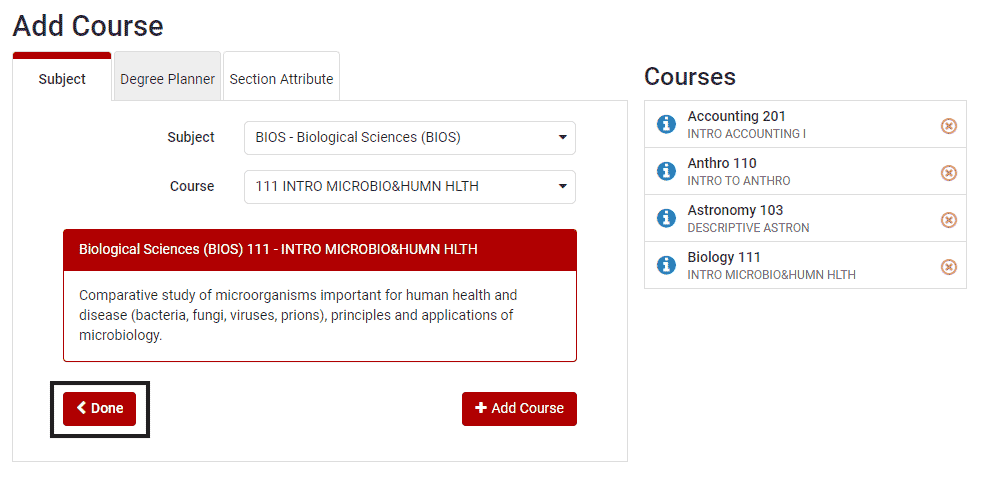
All of your selected courses will display under the Courses section. If you wish to remove one of these courses use the corresponding red “X” to delete that course from your list.