You can drop classes in both Enrollment Scheduler and MyRED. This video will show you how. Written instructions with pictures are available below the video.
Launch the Enrollment Scheduler and click the Current Schedule tab. Then click the Edit or Drop Classes button.
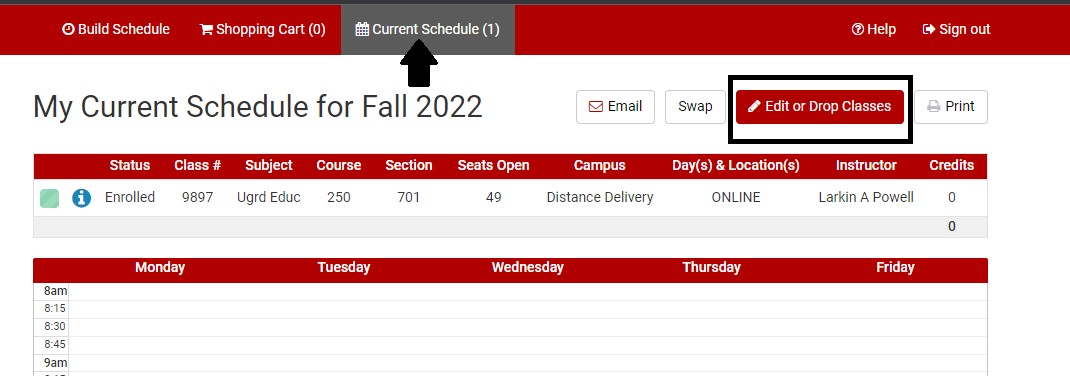
Find the class that you wish to drop and check the Drop check box on that class’s row.
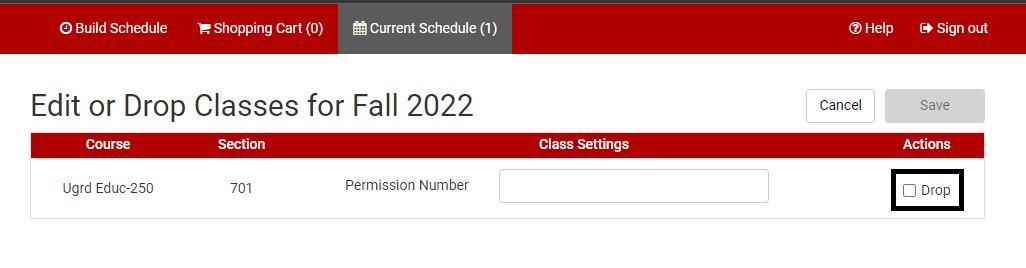
Once the box is checked, click the Save button.
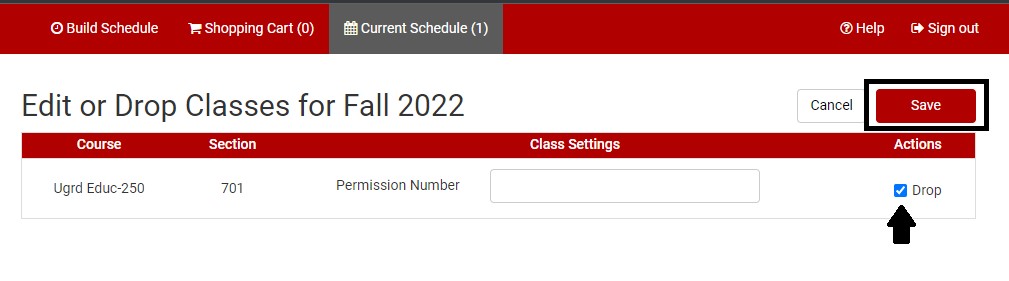
A pop-up box will appear asking you to confirm that you understand the financial implications of dropping a class (if you do not, please contact Husker Hub at 402-472-2030 before clicking Confirm). If you wish to continue with the drop, click the Confirm button.
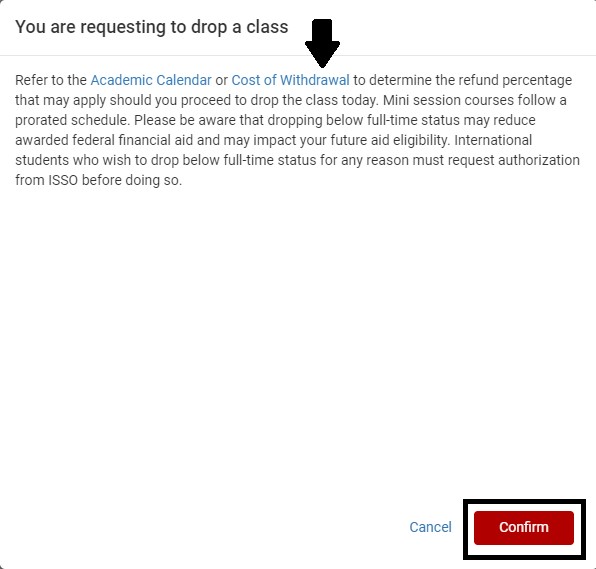
Another pop-up will appear asking you to save your changes. If you wish to drop the class, click Save.
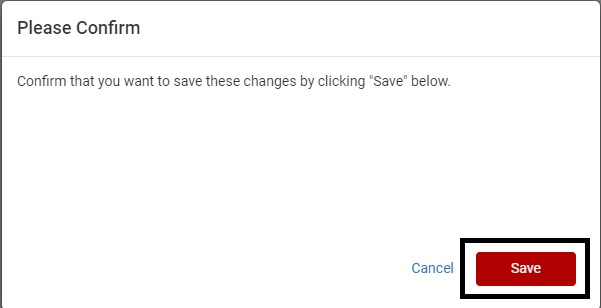
A final pop-up will appear confirming whether your drop was successful or not. A successful transaction is shown below. If it provides an error, it may be because it is passed the last day to withdraw for the course or because of curriculum requirements. If you receive an error, please contact your academic advisor. Click the OK button to complete the transaction and close the pop-up.
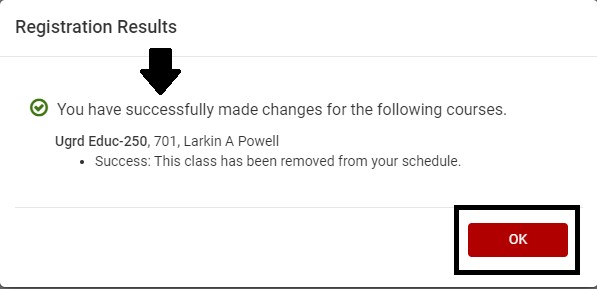
How to Drop Classes in MyRED
Navigate and click the Enrollment tab in your MyRED. On the Enrollment page, click the appropriate term tab and then the DROP button.
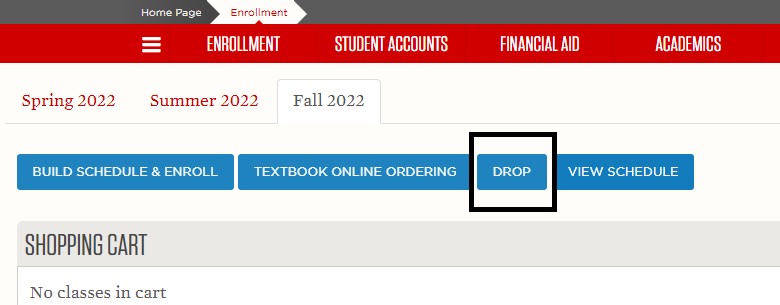
A list of your courses for the selected term will appear. Find the course you wish to drop and click the little arrow icon to the right of the course to bring up a drop-down menu. Click Drop Class from the drop-down menu.
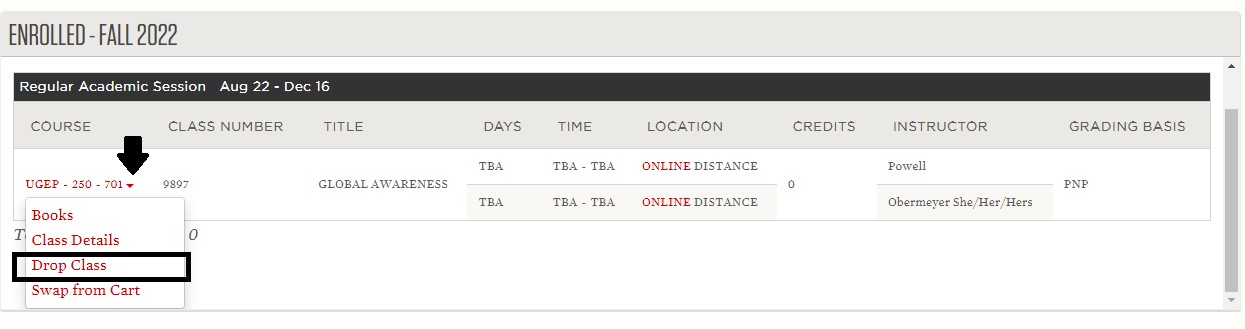
Review the financial statement and refund rate listed. Click Continue to drop the course. If you have questions about the financial implications of dropping a course, please contact Husker Hub at 402-472-2030.
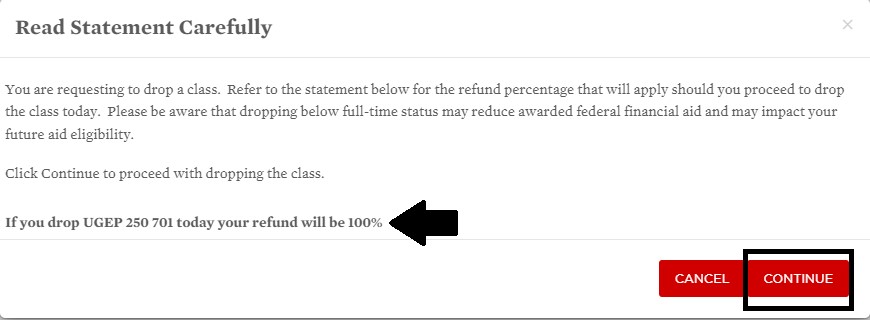
You have successfully dropped the course. If you receive an error message, please contact your academic advisor for assistance.