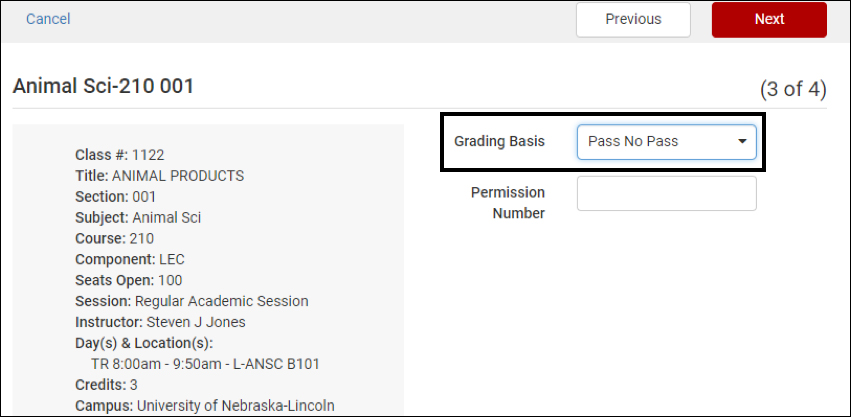On the Current Schedule page, the Edit button allows you to change grading basis, variable credit hours and enter permission codes if applicable without dropping it.
*Note: All enrolled classes will display even if edits cannot be made. Drops should be processed using “Classic Enrollment” See How Do I Drop a Course.

Here's a video on how to edit courses.
How To Change a Class With Variable Credit
Use the Credits drop down box.
- On the Shopping Cart page, click on the Edit Cart button.
- On the My Current Schedule page, click on the Edit or Drop Classes button.
*Note: The box is only displayed if the class is offered as variable credit.
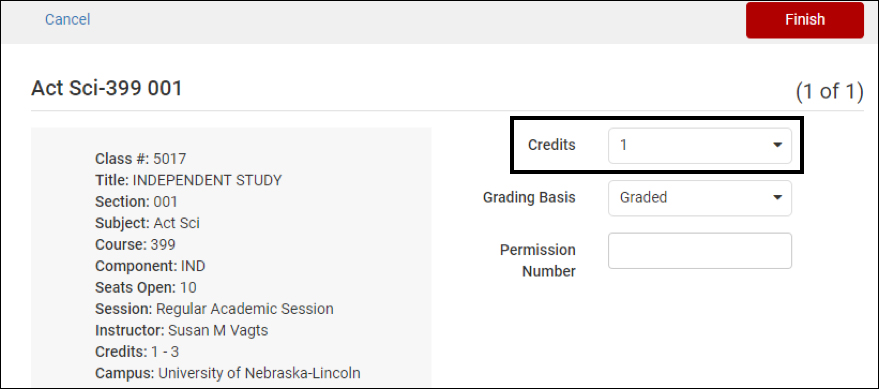
How To Change a Class Between Grade and Pass/No Pass
Use the Grading Basis drop down box.
- On the Shopping Cart page, click on the Edit Cart button.
- On the My Current Schedule page, click on the Edit or Drop Classes button.
*Note: The box is only displayed if the class is offered with the grading basis of student option.